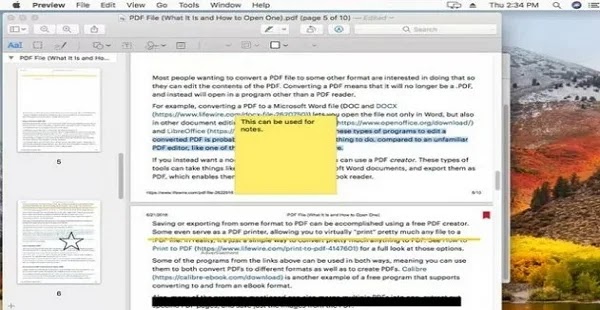A PDF editor is a program that lets you edit a PDF file on Mac. It can let you edit PDF text, add or remove images, highlight items, fill out forms, sign your name, and more. The easiest way to edit a PDF on a Mac is to use the built-in Preview program. There are also other options, including online and third-party PDF editors that might work better for you depending on what you want the PDF editor to do.
Edit PDFs with preview
Preview is a pre-installed program on your Mac that can open and edit PDF files. It's about as full-featured as any other PDF editor, except it can't edit pre-existing text. However, it has the added benefit that you don't have to install anything else to use it. Just open the PDF and start editing right away.
Note: If Preview does not start when you open the PDF file, open Preview first, then search the PDF from there. You can access Preview from the Launchpad: search for Preview or find it in the list of programs. Once it's open, go to File > Open to find the PDF.
It might make sense to think that the Edit menu is what you use to find all the PDF editing tools in Preview, but that's not the case. Instead, this menu is used to delete pages from the PDF and insert pages from other PDFs (or create blank pages).
The preview also lets you rearrange the pages of the PDF by dragging them up or down from the sidebar. This means that you can make the second page the first page, or the last the second, etc. If you don't see the sidebar in Preview, you can enable it from the View menu .
Preview editing tools
Most of the other PDF editing options in Preview are found in the Tools menu . This is where you can bookmark the PDF or rotate pages. The Tools > Annotate menu allows you to highlight text; underline text; strikethrough text, insert note, rectangle, oval, line, arrow and other shapes; typing on the PDF (anywhere or in form fields); use speech bubbles; and more.
Although the preview does not allow you to edit existing text in the PDF file, you can draw a white area over the text to hide it, then write your own text above the area with the text tool. It's not as smooth as editing text with some PDF editors, but it's your only option for editing text in a PDF file with Preview.
To show the annotation menu at all times for easier editing, you can enable it through the View menu . Depending on your version of macOS, it's called either Show Markup Toolbar or Show Annotation Toolbar .
Add signature in preview
As long as you have a trackpad or iSight camera connected to your Mac, you can also use Preview to insert your signature into the PDF. A freehand drawing tool is also available so you can draw your signature or draw shapes directly on the document.
Create new PDFs from old PDFs
Although it doesn't really count as a PDF editing capability , a bonus feature in Preview is the ability to create new PDFs from existing pages from another PDF. To do this, simply drag a page from the PDF (in the sidebar thumbnail view) to the desktop. This will create a new PDF containing a single page (or multiple pages if you selected multiple). Another easier way is to right-click on the page thumbnails and select Export As , then PDF as the format type.
Create new PDFs from old PDFs
If the preview features aren't what you're looking for, chances are you'll find them in another PDF editor, not built into macOS. We keep a list of free PDF editors and most of them also work on Mac.
Another way to edit a PDF on macOS is to use an online PDF editor. Through this list linked above are several of these types of services. They work by having you upload the PDF to the editing website where you can make the changes and then download the PDF to your computer.
Problems with PDF editors
In a perfect world, a PDF editor for Mac would allow you to do all sorts of things on the PDF. This would not only let you add shapes and signatures, for example, but also edit existing text in the document or add more text. Unfortunately, not all PDF editors support all of these features, including Mac's Preview program (you can't edit text with it).
Another problem is that PDF editors that support advanced features such as text editing do so via what is called optical character recognition (OCR), which is the software's attempt to "read" document text and enter it automatically. for you, after which you can edit the PDF like any other document. However, these programs usually don't convert perfectly, which means you end up with incorrect translations and strange formatting styles.
Note: A similar task you might want to do is convert the PDF to another file format, such as a DOCX file for use in MS Word, or an EPUB file to use the PDF as an eBook. These types of edits can be done with a document file converter, not a PDF editor. Similarly, to convert a different file to a PDF file , you can use a PDF printer.