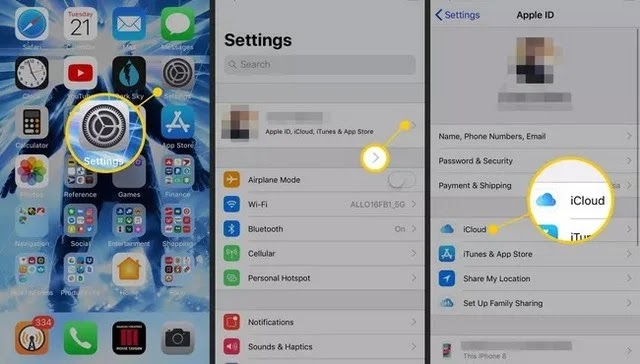This article explains how to restore iPhone without iTunes using iCloud. This information applies to iPhones with iOS 10.3 or later.
How to Restore iPhone without iTunes
iPhone users have backed up and restored their devices by connecting their phone to iTunes and saving their data to the computer's hard drive. This method works well if you have iTunes, but you should learn how to backup and restore your iPhone without iTunes.
- Open your iPhone settings .
- Tap your name at the top of the screen.
- Tap iCloud .
- Select iCloud Backup .
- If the toggle next to iCloud Backup on the next screen isn't turned on, tap it to set it to on/green.
- Tap Backup Now .
- Your iPhone will create a backup of its data and store it in your iCloud account.
- There are several reasons why you would want to reset your iPhone, but most of them are due to a software problem that the restart fails to fix. To factory reset your phone, return to the main Settings screen and tap General .
- Scroll down the screen and tap Reset .
- Tap Reset all content and settings . This command will remove everything from your iPhone and restore it to the state it was in when you first bought it.
- A window will appear asking if you want to update your iCloud backup before erasing your smartphone. Since you just made a backup, tap Erase Now .
- Your iPhone will erase and restart, which will initiate the initial setup process.
- Sign in to your Apple ID when prompted to do so.
- iOS will ask you how you want to configure your smartphone. When you reach the Apps & Data screen, tap Restore from iCloud Backup .
- If iCloud has multiple backups stored, it will show you a list of available options. Each backup will include the date and time of its creation. Use this information to choose the most recent file (ie the one you created earlier).
- Your iPhone will copy the data from this backup.
Note: Depending on the amount of downloads your phone needs, you may not have full access to your apps and information right away. That said, you can still use your phone while the process continues in the background.
Why not use iTunes?
The number of ways to restore an iPhone has grown thanks to the rise of Apple's cloud storage service, iCloud. This platform allows access not only to backup data but also to functions such as photos, calendars and contacts on any device signed in to the same Apple ID.
The migration to iCloud has made physical storage in the Apple ecosystem less important. And with other features like backups and cloud-bound music libraries, it's increasingly unnecessary to connect your phone to iTunes.
Another advantage of cloud storage is that it allows access to the information you keep online wherever you are. If your smartphone has a problem that you can't fix by restarting and you're away from your computer, iCloud will help you fix the problem immediately instead of forcing you to wait until you can reconnect to iTunes.
However, the more immediate reason is that iTunes won't be around forever. Since macOS 10.15 (codename Catalina), the application no longer exists in Apple's operating system. Once you upgrade to the new operating system, syncing and backing up to iTunes will no longer be an option.
If you have any questions or suggestions, let us know in the comments.