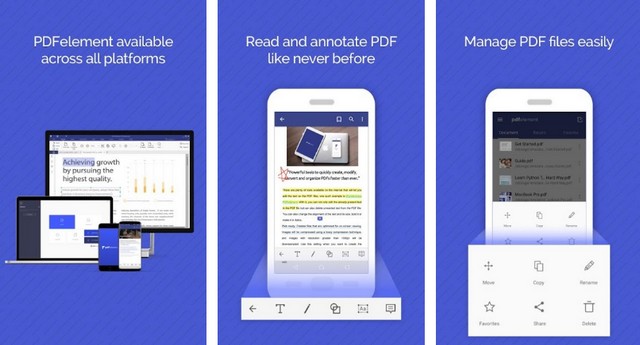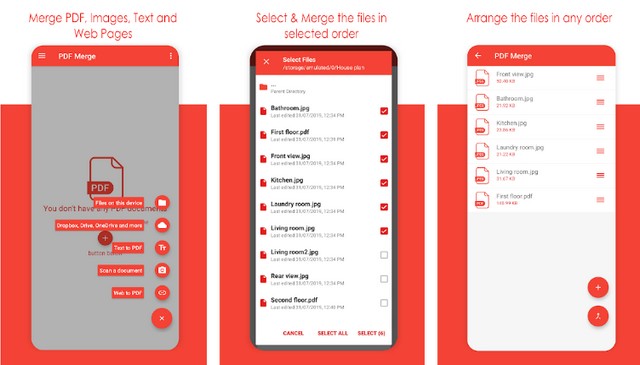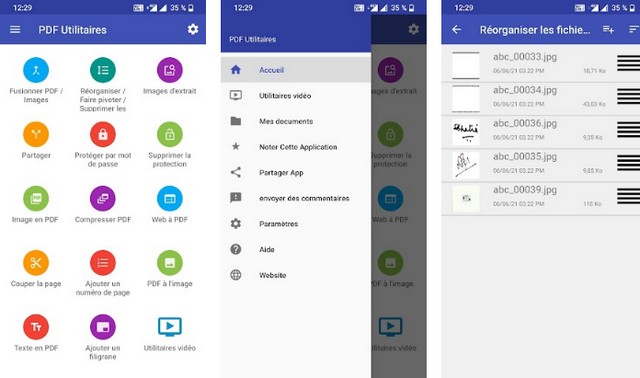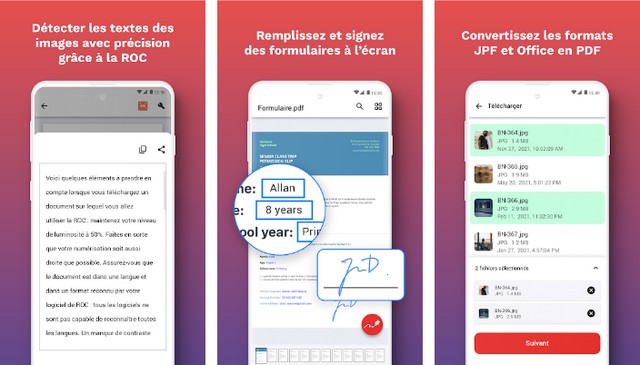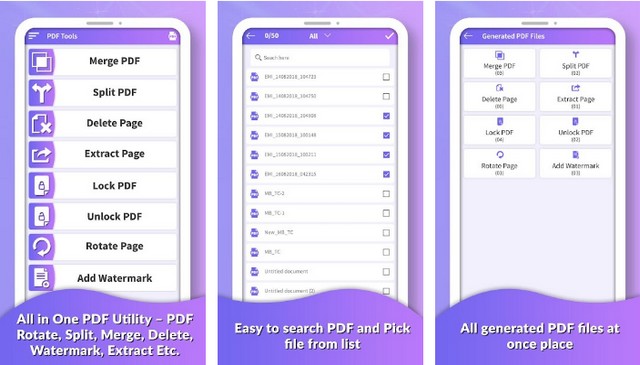Well, if you are one of those users who deal with lots of electronic documents daily, you might know the importance of merging multiple PDF files into one PDF document.
The PDF file format is now used everywhere on the Internet. Since we deal with many electronic documents every day, it is always better to combine multiple PDF files into one PDF document.
To combine multiple PDFs into one PDF document, you can rely on multiple websites, but what if you want to combine PDF files on Android? Just like a Windows computer, you can combine PDF files on Android. Many third-party apps are available for Android to merge multiple PDF files into one.
How to merge PDF files?
So, in this article, we will share the two best methods to merge PDF files on Android. With these apps, you can convert and manage multiple PDF files on the go.
Using PDFelement
Wondershare's PDFelement is one of the best productivity tools that can be used to read, annotate and manage PDF files on the go. With PDFelement, you can easily combine files of different formats into a new PDF. Let's see how to combine multiple PDF files into one using PDFelement.
1. First, download and install PDFelement on your Android3. smartphone.
2. Once done, it will list all stored PDF files. If you can't find your PDF file, you need to browse the file directory and import it.
3. When done, tap on the icon located in the upper right corner as shown below.
4. You need to select the PDF files you want to combine and then tap the “Combine” icon .
That's it; you have finished! Now select the folder where you want to save the combined PDF file. Here is how you can use PDFelement to combine PDF files on Android.
Some other applications to merge PDF files:
Like PDFelement, there are many other Android apps available on the Play Store to merge PDF files. You can use the best apps listed in the article to merge PDF files on Android.
1. Merge PDF
As the name of the app suggests, Merge PDF is an Android app that allows you to merge two or more PDFs, web pages, JPEGs, and PNGs into one compact PDF.
The advantage of PDF Merge is that it is very easy to use and lightweight. It also supports drag and drop of files. Other features of PDF Merge include PDF converter, PDF compressor, etc.
2. PDF Merge
Well, if you are looking for a free and lightweight PDF utility for your Android device, look no further than PDF Utils. It provides you with various tools to manage PDF files.
For example, you can use this app to merge multiple PDF files into one, convert PDF files, compress PDF files, cut PDF files, and more.
3. iLovePDF
iLovePDF is a full-fledged PDF application for Android smartphones. With iLovePDF, you can read, convert, annotate and sign a PDF in just seconds. It also has an OCR feature that turns any scanned text or image into PDF with high precision.
Apart from that, you can use this application to combine multiple documents into one PDF file, split PDF, rotate PDF, etc.
4. PDF Utility
Although not popular, PDF Utility is still the best option to merge PDF files on Android. With this application, you can merge PDF files, split PDF files into two, delete pages from PDF files, etc. So it is a comprehensive PDF management tool that can be used for various purposes.
5. PDFTools
If you are looking for an Android app to merge, split and delete pages of PDF files, you must try PDF Tools. It is a versatile PDF management tool that can convert, compress and edit PDF files. You can even set a password for the PDF file with this application.
You can use this method or rely on PDF apps to merge your PDF files on Android. I hope this article has helped you. If you have any questions or suggestions, let us know in the comments.