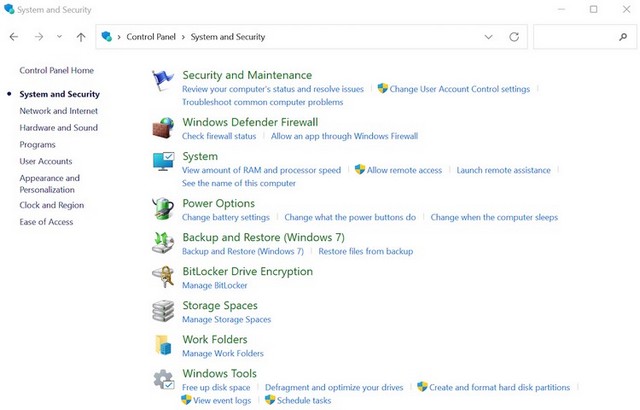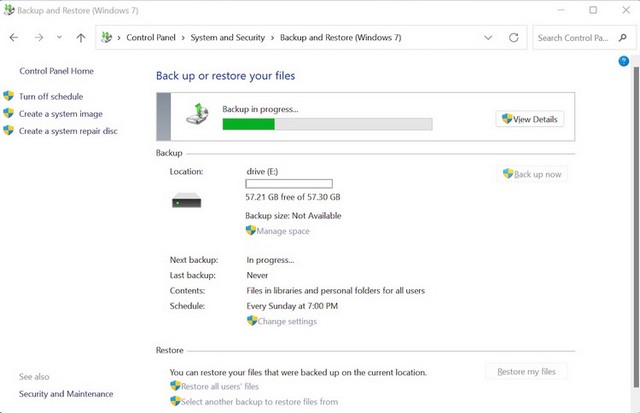A full Windows backup comes in handy when your critical files are down. Although Windows has come a long way since its invention, it's far from perfect, even with Windows 11. In fact, a Windows 11 PC is just as susceptible to occasional disappointments as it was under Windows 10. is therefore necessary to have a full backup in place, just in case things go wrong. Here's how you can get started with a full Windows 11 backup.
How to Use Windows Backup and Restore on Windows 11
Using the backup and restore method, you can create an image of the entire system and files of your PC. You can store this backup on an external drive or in network folders.
Here's how you can start:
- Go to the Start menu search bar , type “Control Panel” and select the best match.
- From there, select System and Security .
- Click File History .
- Click the System Image Backup option on the left .
- Select Create a system image and check the On a hard disk box .
- Click on the drop-down menu and choose your external drive.
Now that you have chosen your destination, click Next . Choose any additional drive where you want to store the backup and select Start Backup to begin the backup process.
Within minutes, a full backup of your Windows files will be created. And, as soon as the backup is complete, you will be prompted to create a system repair disc.
A system repair disc is a troubleshooting approach to fixing problems in your Windows settings and programs. It works by restoring your system settings to a point in time and getting everything back on track.
Click No to remove the hard drive, and you're good to go.
Conclusion
A Windows backup is your security solution to survive sudden data loss and damaged system files. All you need is a healthy external drive with enough space, and you can create a full Windows 11 backup at any time.
But, it must be kept in mind that a backup is only one of the necessary solutions for the proper functioning of your Windows; there are other things that should not be neglected, such as a clean boot, regular scanning, etc.
If you have any questions or suggestions, let us know in the comments.