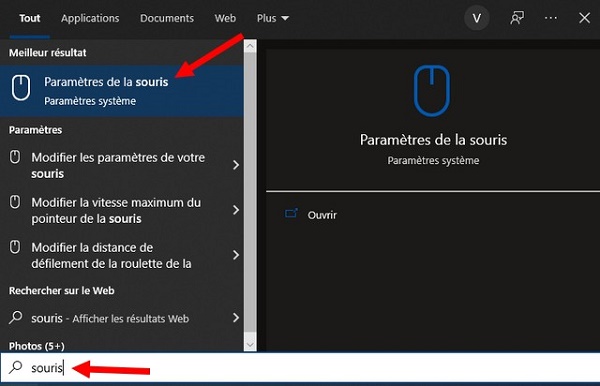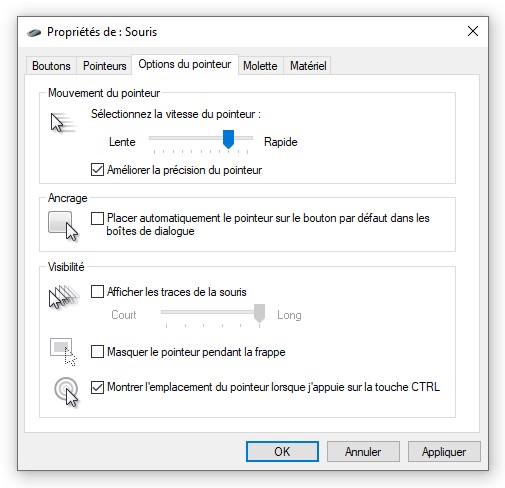If you often lose your little Windows 10 mouse pointer in your soccer field resolution screen, there is a way to quickly locate the wayward arrow by pressing the Ctrl key. Here's how to activate it.
How to Quickly Locate Your Mouse Pointer on Windows 10
First, open the Start menu and type “mouse”. Then click on the Mouse Settings shortcut that appears.
In the mouse settings, find the "Related settings" section and click on the Additional mouse options link .
When the Mouse Properties window opens, click the Pointer Options tab and place a check mark next to "Show pointer location when I press CTRL" . Then click OK .
Tip: If you often lose your cursor, you might also consider enabling “Show Pointer Trails” in this window.
The Mouse Properties window will close. Also exit the settings. Now, whenever you cannot find your mouse cursor on the screen, just press the Ctrl key. An animated shrinking circle will appear around the cursor.
Use it as many times as you want and you'll never lose your mouse cursor again.
In this guide, you learned how to locate your mouse pointer on Windows 10. If you have any questions or suggestions, let us know in the comments.