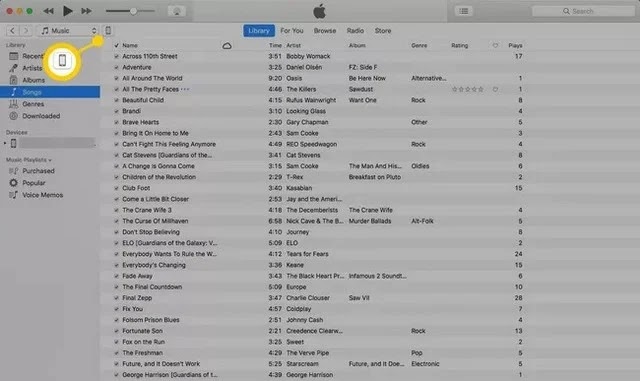This article explains how to download and install new iOS updates using iTunes on a Mac or PC. It applies to iTunes 11 and later.
How to Update iOS with iTunes
When Apple releases a new update to iOS (the operating system that runs the iPhone, iPod Touch, and iPad), install it. iOS upgrades provide bug fixes, interface changes, and new features. You can upgrade to the latest version of iOS via iTunes or directly on the iOS device wirelessly.
Here's how to update using iTunes on macOS and Windows computers. Using iTunes to update your iPhone or iPad is a good option if your iOS device is running out of space. Follow these steps to keep your device up to date.
- Connect the iOS device to the computer you are syncing it with, then open iTunes.
- Select the device icon to open the device management screen.
- Select Sync to synchronize the device with the computer. Or, select Back up now to create a data backup on the phone. It's good to have a backup in case something goes wrong with the upgrade.
Note: Use Sync to backup iPhone and update it with all changes in your iTunes library. Use Backup Now to back up your contacts, photos, and settings.
- When syncing is complete, the iPhone management screen displays the version of iOS on the device and information about a newer version, if available. Select Update to begin the process.
- Select Download Only to download the software for later update or select Download and Install to update now.
- Read information about new features, fixes, and changes in the new version of iOS offerings, then select Next .
- Select Accept to accept the user's agreement.
- The update downloads and installs automatically on your device. If prompted, follow the instructions.
- When the installation is complete, the device restarts automatically.
Note: A warning is displayed if there is not enough free storage space on the device to install the update. Update the iPhone to fix the problem.
Complete the upgrade on the iPhone
To complete an iOS update, accept the license terms, review information about new update features, and configure new settings. Follow the on-screen prompts and with just a few clicks you'll be using your newly upgraded device.
In this guide, you learned how to download and install new iOS updates. If you also have any questions or suggestions, let us know in the comments.